How to Organize Design Files
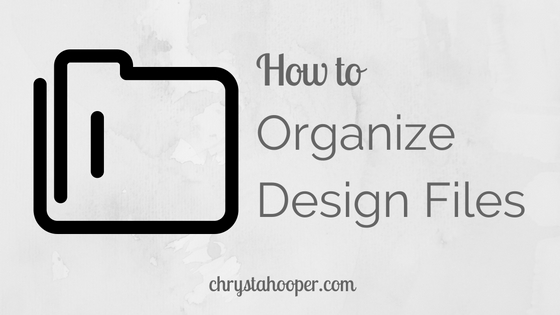
I don’t know about you, but I am generally very sloppy about how I organize files on my computer. I tend to save everything to my desktop with the attitude that I will put it in the correct place later… which barely ever happens. Not only did this habit make it difficult to find my files, it also slowed down my computer! (I didn’t know that having a lot of files saved to the desktop is the same as having a lot of windows open, it drastically slows down your computer.)
I wasn’t even saving my files with descriptive names, making it easy for me to search for them. “LogonewNEW.ai” isn’t helpful when searching for “Client X Logo Design”. I desperately needed a better system.
A few months ago I found a video on YouTube by designer, Charli Marie. It was the jump start I needed to get my files more organized. To view Charli’s video, click here.
When I start working with a new client, I make a file with their name. Since I work with multiple companies and individuals, this makes it easier to find their information.
Inside that folder, I make another one for the project. So if I’m working on a brochure, I will name the folder Brochure or Tri-fold brochure.
Here’s where it gets a little nerdy and folder crazy.
Inside the project folder, I create the following folders:
Assets > This is where I put supporting files: images, files the client has sent me, if I purchase a font specifically for this project, I will also include it here.
Exports > This folder is for the final project exports, so I can easily find them later.
Process > Design file versions go here, this makes it easy to see how many revisions I have completed.
Proofs > Versions of the project that I show the client
Invoices > I like to keep a copy of the invoice with the project so I can easily reference how much I charged for this service. It is helpful to have nearby when you are pricing out a similar project for another client, or pricing out a new project for the same client.
For all of these folders, I put an underscore ( _ ) in front of the name of the folder. This way these folders are always at the top of my project folder, and they are in the same order for every project folder, regardless of whether it’s the same client or a different one.
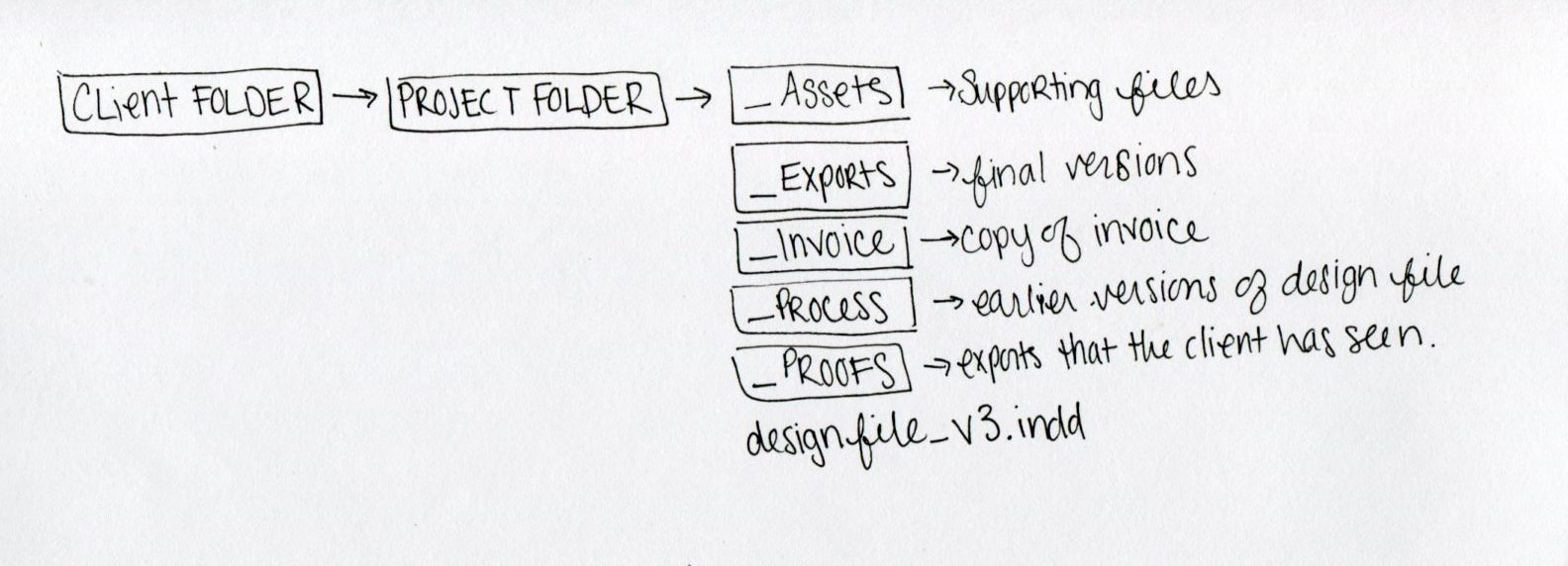
Inside the project folder, I keep the current version of the design file. I’ve started naming each file with the version number in the name of the file. This makes it A LOT easier to find the version you are searching for!
Ex: Designfile_v1.indd
Each time the client asks for changes to the design, I copy the file and move the older file into the Process folder. I then update the version number on the file I just copied in the general project folder. This way you have designfile_v1.indd in the Process folder, and designfile_v2.indd in the main project folder, no more copy1, copy1new, etc.
Since implementing this system, I have been more organized and can easily find all of my documents. I’ve been going back and utilizing this system for old client work when I have free time. This way if a client calls and needs a file, I can find it without worrying about where in the world I saved it!
How do you organize your design files? Let’s chat about it in the comments below! I’d love to hear if you have a different process or a similar process to mine!
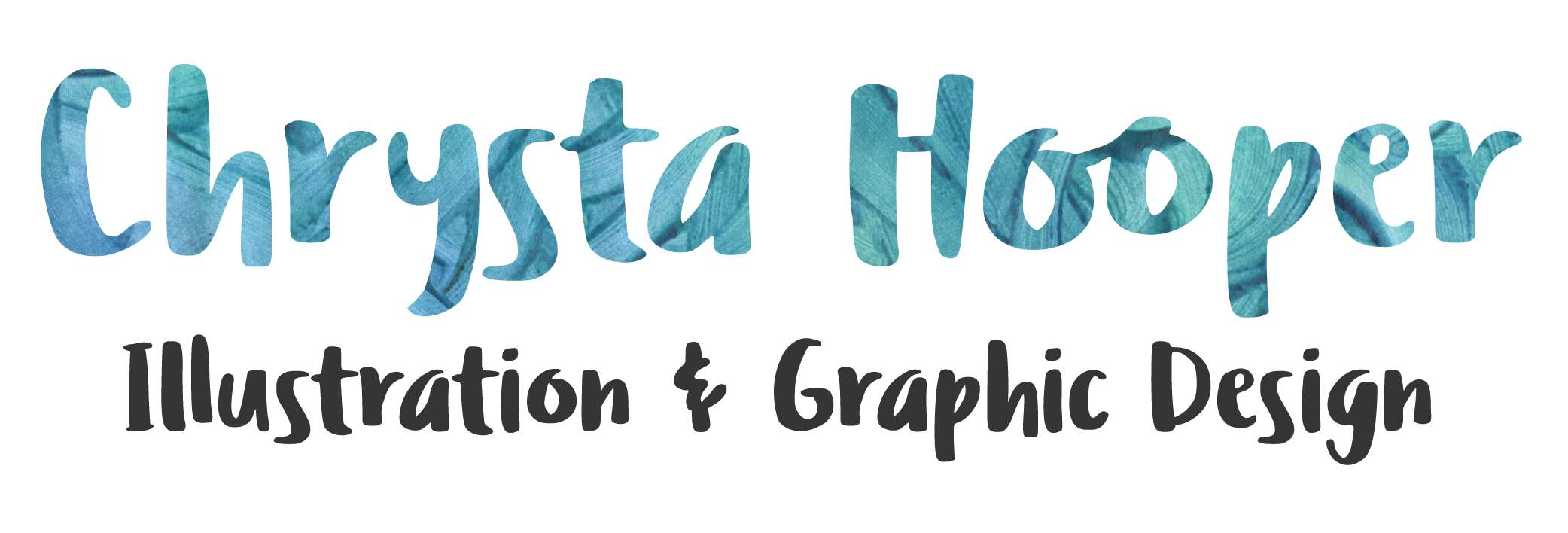
 I’m Chrysta, an artist, illustrator & designer living in a small town in Pennsylvania. I love creating things that will bring joy and happiness to others.
I’m Chrysta, an artist, illustrator & designer living in a small town in Pennsylvania. I love creating things that will bring joy and happiness to others.
This is really awesome of you to do a post on this. I unfortunately was the same way for a very long time with my messy file system. When I started doing contract work then I was forced to implement a folder structure. Everything is so much easier now. I like the invoice folder idea so I think I’ll borrow that from you! Great post.
Thank you Trenita! I think file organization is an issue a lot of designers have and no one really discusses. I’ve found including invoices with the project files to be really helpful!