Know Your File Type: When To Use Each Type
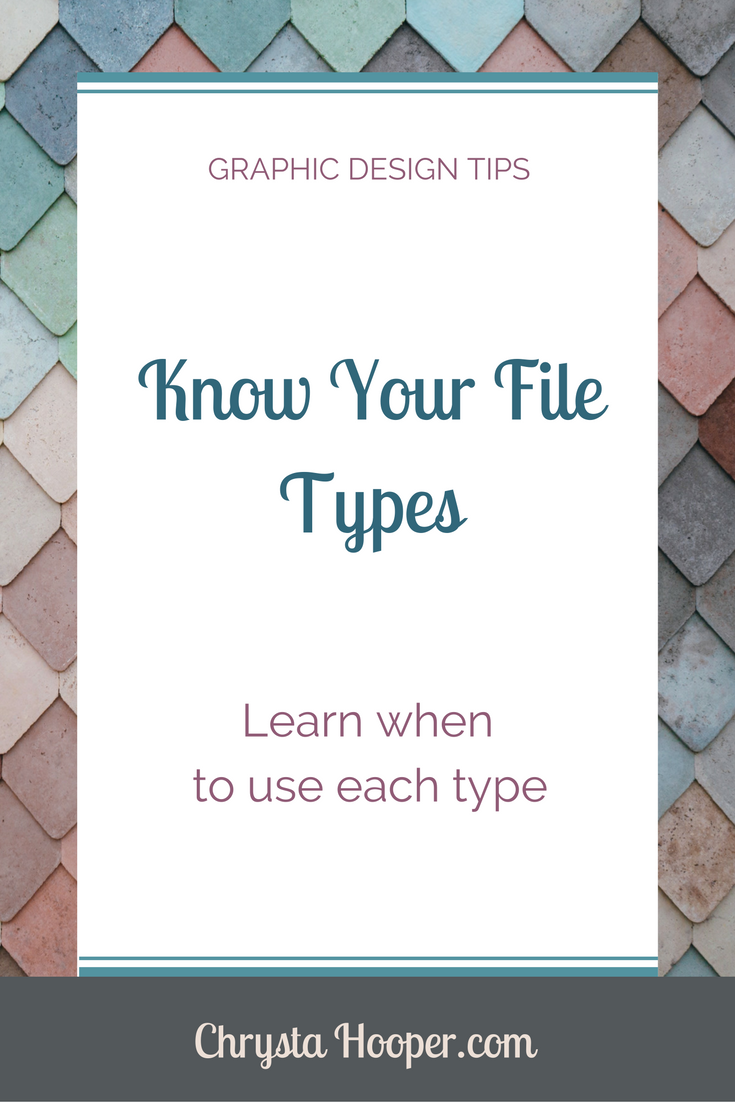
Digital images are everywhere – your inbox, use memory on your computer and can slow the load time on your website. One file type might be more appropriate than another for your project. It’s important to know what each file type can do so you don’t accidently lose important data in your image.
JPG
The file type was created in 1986 and can display millions of colors. JPGs are compatible across many platforms (Windows & Apple) as well as photo editing software.
- File Extension: .JPEG or .JPG
- Stands For: Joint Photographic Experts Group
- When to Use: when a small file size is more important than maximum quality. A smaller file size means less storage needed and a quicker upload.
- Called “lossy” compression for the lost data. Lossy compression lets details be “forgotten” and then filled in when displaced. The human eye doesn’t see color detail as well as it does light and dark so some color detail can be sacrificed to save file space.
- While you can have a high-resolution JPG for printing a photo or piece of artwork it is important to remember that some quality is always lost when you edit the photo and save it. Each time you save the JPG it will loose more details (the amount depends on your save settings).
- Best Uses: Still images, real-world images like photos, complex coloring, and shading of light and dark.
GIF
GIFs were created in 1987 to transfer images quickly across slow connections. GIFs use 256 indexed colors in a process where 2 pixel colors combine to make one. This reduces the number of colors needed.
- File Extension: .GIF
- Stands for: Graphics Interchange Format
- When to use: a small file is needed and the image is simplistic and graphic.
- This file type uses “lossless” compression – fewer colors mean files start even smaller than JPGs. This type of compression doesn’t lose any data.
- Best Uses: Web graphics with limited colors, small icons, animations, and simple images (line drawings, single-color borders, or simple cartoons).
PNG
Designed in the mid-1990s to combine benefits from the GIF and JPG formats. There are two forms of PNGs: PNG-8 and PNG-24. PNG-8 is similar to GIF because they use 256 colors while allowing 1-bit transparency (meaning you can have a transparent background). PNG-24 has similar color options to JPGs. Using 24-bit color it can include over 16 million colors, however lossless compression means the file can be larger than a JPG.
- File Extension: .PNG
- Stands for: Portable Network Graphic
- When to use: If you need a transparent background or gradient effect in your image. You can put a PNG file on any color background and maintain it’s original appearance.
- Uses lossless compression – means you have no data loss.
- Best for: Web images such as logos that involve transparency or shading, images in the middle of the editing process and complex images if size isn’t an issue.
TIFF
The TIFF file type was created in 1986 as a file format for scanned images in an attempt to have a standard file instead of using multiple file types. You can view and edit this file type in nearly every photo editing software.
- File Extension: .tiff
- Stands For: Tagged Image Format File
- When to use: for high-quality images and graphics are needed.
- Compression: Whether you compress the image or not; TIFFs won’t lose any image data.
- Best uses: Images that will be sent to print, images that are being edited and layers are needed, high-quality digital photography.
There are other file types out there that you can use but I hope this post has helped you learn the main differences between file types. What types of files do you use and what do you use them for? Let me know in the comments below!
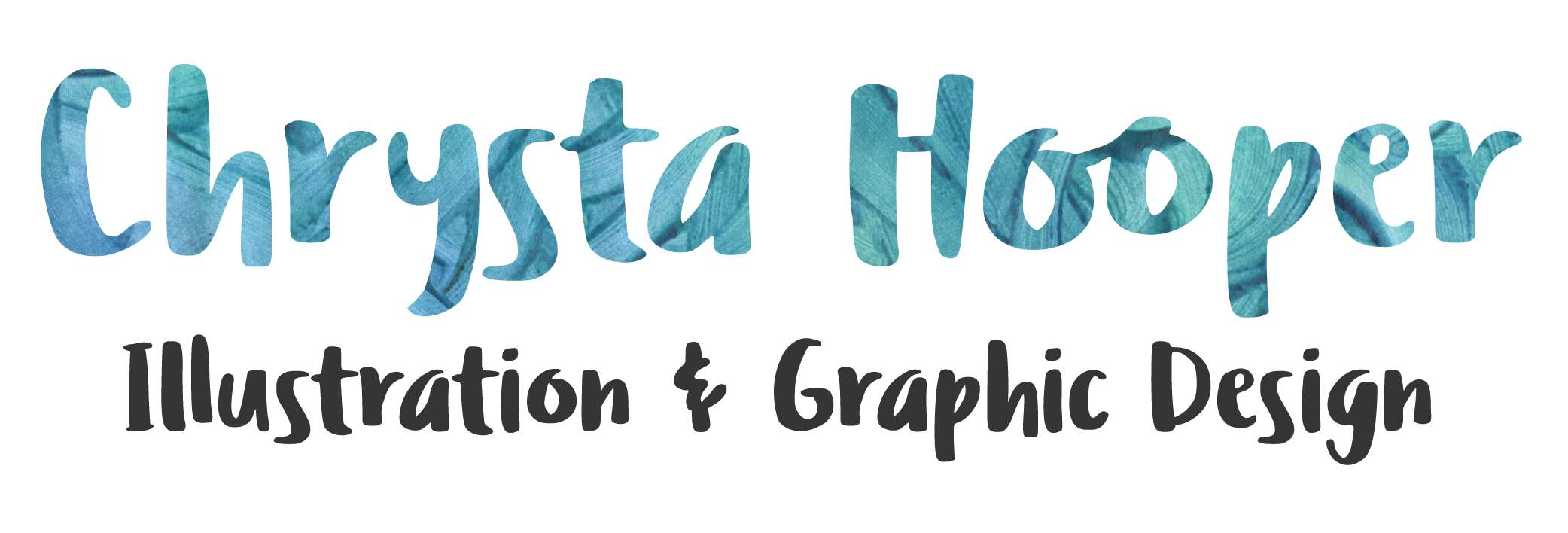
 I’m Chrysta, an artist, illustrator & designer living in a small town in Pennsylvania. I love creating things that will bring joy and happiness to others.
I’m Chrysta, an artist, illustrator & designer living in a small town in Pennsylvania. I love creating things that will bring joy and happiness to others.